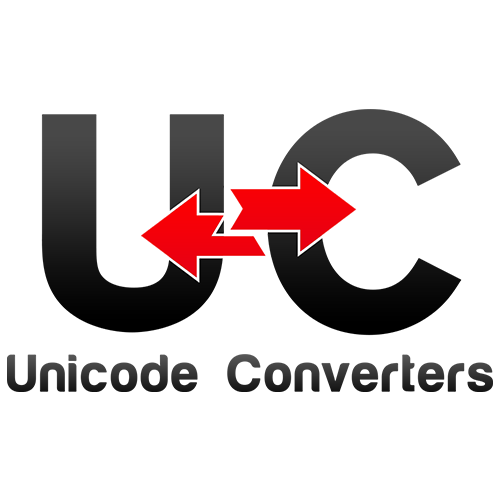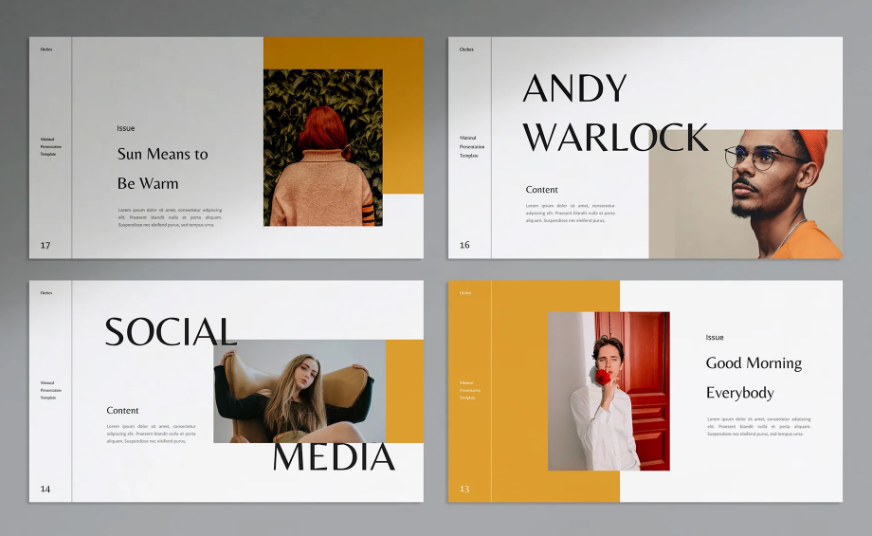
Think of a film that has breathtaking special effects but no coherent story. That’s what happens when you try to combine presentation with document.
Slides should depict visual information and support your main points. Ensure that the text is clear and large enough for audience members at the back of the room to read.
Colors
The colors you use in your presentation design convey emotions, direct the audience’s attention, and create a mood. The color wheel is a helpful tool for understanding how different colors interact and what effect they have on each other. Fiery red can evoke passion, while cooler blues might connote stability or trustworthiness.
The most obvious way that colors affect your presentation is how legible they are on the screen. If your audience has to strain their eyes just to read the text, they’re likely to lose focus and lessen their retention of your information. Aim for consistent contrasting colors for both the background and the text.
Another important consideration is how well your chosen colors will translate to a large audience. What may look clear and sharp on your computer might be washed out or even impossible to read in a conference room.
The last factor to consider is your audience’s response to the colors you choose. A conservative crowd might respond better to traditional blues and blacks, while an artsier audience might appreciate more creative colors and layouts. Conducting a thorough user research survey is essential to developing a design that will connect with your target audience and support your message.
Text
A presentation can be a powerful tool to communicate complex ideas and information. To make it easier for the audience to absorb this information, presentations should be organized into logical chapters or sections. This can be accomplished by using a table of contents or a navigational slide that links to each chapter, depending on the type of information being presented.
Choosing the right font is also important, as it will influence how your text is displayed on the screen. A clean, simple font is best for a presentation, but you can still use fun or eccentric fonts if they are used in moderation and are offset by a more professional font.
In addition, the text should be properly aligned to draw the audience’s attention and create a visual hierarchy of information. For example, center alignment is effective for short text elements and headings, as it creates a symmetrical arrangement that is visually appealing. Left or right alignment is also effective, but care should be taken to ensure that the text doesn’t slant. This could cause confusion for the audience and interfere with their reading ability.
Finally, the text on a slide should be large enough for the audience to read easily. This can be achieved by using a larger than normal font, or by using a dark color for the text on a light background.
Graphics
The use of graphs and charts is an essential element in many presentations. They allow audiences to quickly take in large amounts of information in a short period of time. When used appropriately, they help create a logical storyline for your audience. They also allow audiences to easily connect the dots between data points in a chart, making your presentation easier to understand.
However, poorly designed visuals can be distracting. Overly busy charts can create a presentation that requires too much eye movement, detracting from the audience’s primary function of listening to you. Unnecessary animations can be distracting as well. They may seem fun, but they’re not always necessary and can add confusion to your audience.
In addition, overly colorful slides can distract the audience from your message. Stick to a few colors that will complement your tone. Also, keep the font size large enough to be seen from the back of the room. Try using a free online color theory tool like Adobe’s Kuler to discover the best colors for your presentation.
Animation
The use of animation in presentations can seize audience attention and enhance engagement by enhancing the visual display of information. It can also make complex information easier to understand and help encapsulate ideas in a memorable manner.
However, excessive usage of effects can distract audiences, reducing their focus on your message. Use them sparingly and with care, and only if they contribute to the communication of your key points.
Generally, the smoothness of an animation effect is more important than its speed or duration. Outside PowerPoint, objects rarely stop suddenly or start moving quickly, so it’s best to keep your animations smoothly flowing in and out of screen rather than jolting around like a decommissioned rollercoaster.
PowerPoint offers a variety of standard animation effects that you can apply to pictures, shapes and text. These include fade in, fly in and disappear, among others. When these do not meet your creative aspirations, you can devise more intricate and distinctive animation effects using the Custom Animation feature.
As you add animations to your slides, they will appear as numbered items in the Animation pane. Click an item to see a preview and to select options for it. The animations will also appear as thumbnails in your slide show when you’re presenting it, allowing you to easily navigate and control them during the presentation.